Monit is my favorite tool for monitoring WordPress servers. I use Monit to make sure all of my crucial processes like nginx or Apache is always running among other things. Monit will also send you email alerts. For maximum security you should not host an email server by yourself. There are multiple free email services like SendGrid that will allow you to send Monit alerts by SMTP when server load is high or a service crashes.
This guide assumes you have already installed and configured Monit.
Configure Monit to Send Email Alerts with SendGrid
You will need your SendGrid API Key from your account.
To create one go to Settings > API Keys and click Create API Key > General API Key.
Name the key.
Make sure the Mail send privilege has Full Access.
Click Save.
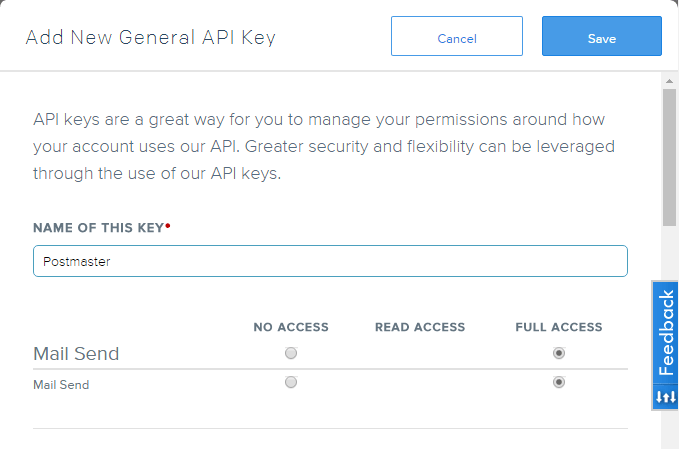
You will only be shown the SendGrid API Key once so copy it somewhere safe.
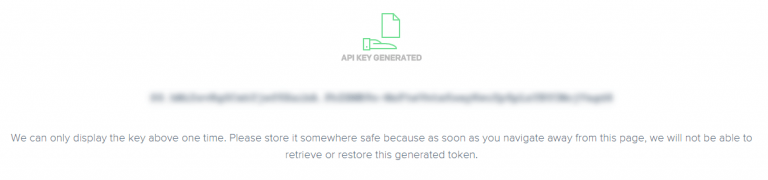
Open your Monit configuration
sudo nano /etc/monit/monitrcAdd this section to your Monit so it will use SendGrid to send emails via SMTP when there is an alert from Monit.
The from line is where the email will appear to come from (monit@wp-bullet.com) so you should include your domain there
For the password use your Sendgrid api key for insert-sendgrid-api-key-here and keep it wrapped in ""
For the set alert section set the email address you wish to receive alerts, here it is admin@wp-bullet.com
#Mail settings
set mail-format {
from: monit@wp-bullet.com
subject: monit alert -- $EVENT $SERVICE
message: $EVENT Service $SERVICE
Date: $DATE
Action: $ACTION
Host: $HOST
Description: $DESCRIPTION
Your faithful employee,
Monit }
set mailserver smtp.sendgrid.net port 587
username "apikey" password "insert-sendgrid-api-key-here"
using TLSV1 with timeout 30 seconds
set alert admin@wp-bullet.com #email address which will receive monit alertsCtrl+X, Y and Enter to Save and Exit
Test your Monit configuration syntax
sudo monit -tYou should see this status message, if you see nothing that is also OK.
Control file syntax OKNow reload Monit
sudo service monit reloadYou can log in to your Monit web interface and restart a service, you should get an email alerting you shortly afterwards.
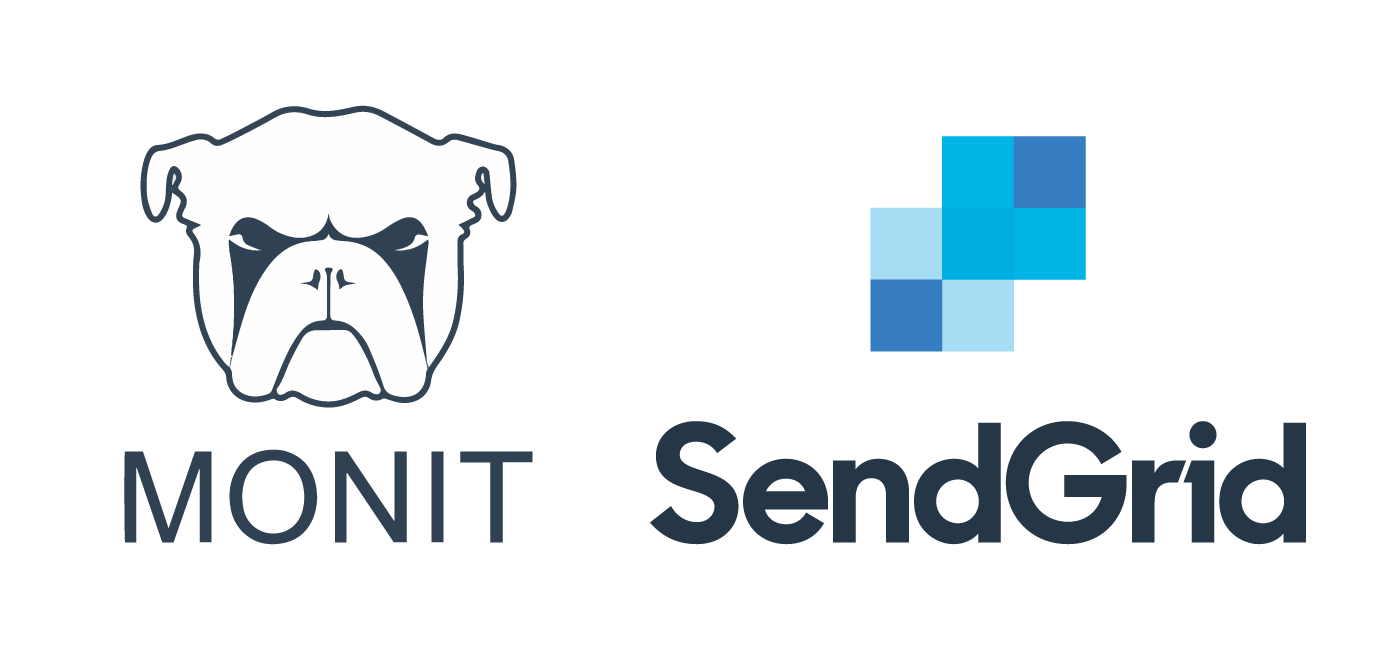
1 thought on “How to Configure Monit to Send Email Alerts with SendGrid”
Comments are closed.