Netdata is a monitoring tool created by firehol. Netdata grabs data from the Linux system on CPU, RAM, disk usage and more. It has a variety of plugin modules that support the following services
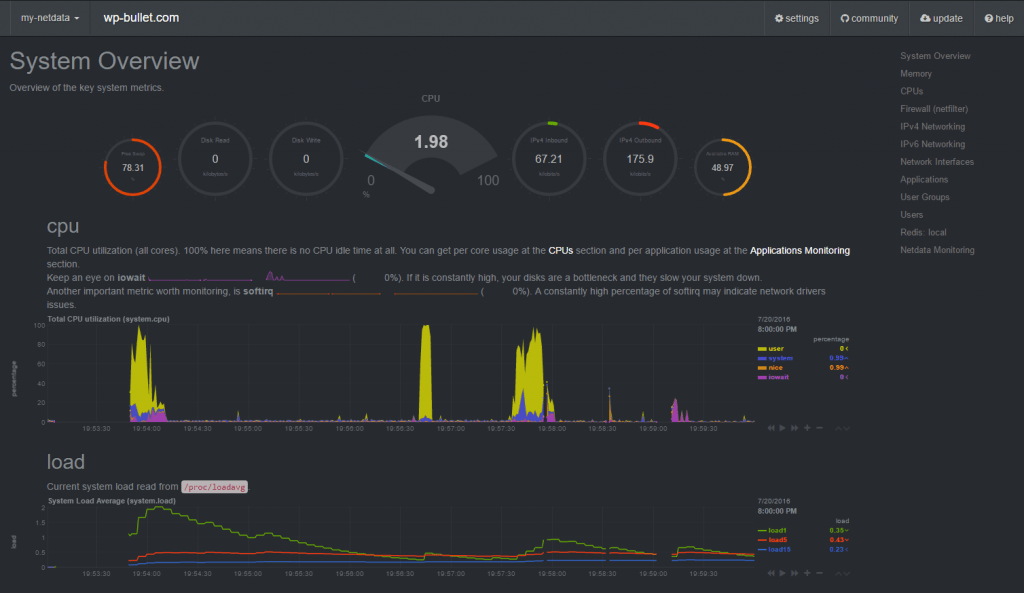
If you think this looks cool, let's install Netdata on Ubuntu 16.04.
Install Netdata Monitoring Tool Ubuntu 16.04
Install the Netdata dependencies
sudo apt-get update
sudo apt install zlib1g-dev uuid-dev libmnl-dev gcc make git autoconf autogen automake pkg-config curl jq nodejs -yEnter your home folder and git clone the latest Netdata
cd ~
git clone https://github.com/firehol/netdata.git --depth=1Enter the Netdata folder and run the installer script
cd netdata
sudo ./netdata-installer.shYou will see this info screen, just press Enter
Welcome to netdata!
Nice to see you are giving it a try!
You are about to build and install netdata to your system.
It will be installed at these locations:
- the daemon at /usr/sbin/netdata
- config files at /etc/netdata
- web files at /usr/share/netdata
- plugins at /usr/libexec/netdata
- cache files at /var/cache/netdata
- db files at /var/lib/netdata
- log files at /var/log/netdata
- pid file at /var/run
This installer allows you to change the installation path.
Press Control-C and run the same command with --help for help.
Press ENTER to build and install netdata to your systemYou can go view the Netdata web interface on its default port 19999
Autostart Netdata on Ubuntu
Kill the current Netdata process
sudo killall netdataCopy over the Netdata systemd service
sudo cp system/netdata.service /etc/systemd/system/Enable the Netdata systemd service
sudo systemctl enable netdataStart the Netdata service
sudo service netdata startUpdating Netdata
Stop the Netdata service
sudo service netdata stopRe-enter the netdata folder you used to git clone, pull the latest version and re-run the installer, if you already have the git folder just enter it
cd ~/netdata
git pull
sudo ./netdata-installer.shRestart Netdata service
sudo service netdata startNow you can reach Netdata on its default port 19999 and Netdata will autostart on boot.
Netdata is read only, but it is generally not a good idea to provide this much information to curious users like hackers. You should use a reverse proxy like nginx to password protect Netdata or whitelist your IP or dynamic DNS address so only you have access to Netdata's information.
If you are using a firewall like UFW or CSF Firewall then make sure you allow port 19999 or you will get connection refused or connection timed out errors.
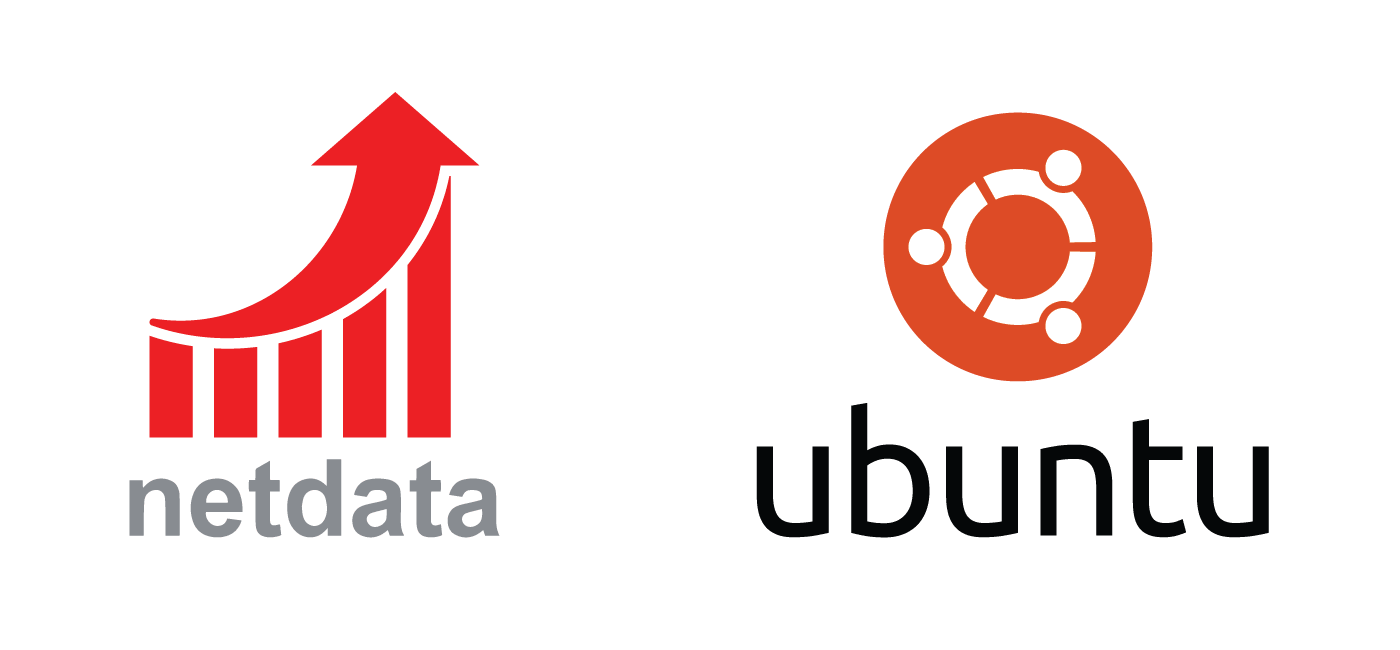
For anyone who gets the “ERR_CONNECTION_TIMED_OUT” don’t forget to enable the port in firewall:
sudo ufw allow 19999Thanks, I should add a firewall section for ufw and CSF Firewall 🙂