Two of my favorite WP-CLI commands are awesome profile and doctor (see my profile tutorial) which help WordPress site administrators keep site secure, clean and fast! The WordPress database has a table called wp_options which is used to store core, theme and plugin settings. Some of these settings are very essential to each component and must be autoloaded to ensure they are available on every single page load. Unfortunately not all plugin and theme developers use autoloaded data frugally.
This tutorial will help you identify large autoloaded values to speed up your WordPress site or WooCommerce store. I highly recommend communicating with the developers of the theme or plugin that has a large amount of autoloaded data so that they can make fixes that will benefit their entire userbase.
This post was inspired by Kinsta’s tutorial on cleaning up autoloaded data adjusted to use WP-CLI 🙂
Using WP-CLI doctor Command to Fix Large wp_options autoload Data
Install WP-CLI doctor command with this command
wp package install wp-cli/doctor-command --allow-rootYou can list all of the checks the doctor command provides like this
wp doctor list --allow-rootWe are going to use the top one: autoload-options-size
+----------------------------+--------------------------------------------------------------------------------+
| name | description |
+----------------------------+--------------------------------------------------------------------------------+
| autoload-options-size | Warns when autoloaded options size exceeds threshold of 900 kb. |
| constant-savequeries-falsy | Confirms expected state of the SAVEQUERIES constant. |
| constant-wp-debug-falsy | Confirms expected state of the WP_DEBUG constant. |
| core-update | Errors when new WordPress minor release is available; warns for major release. |
| core-verify-checksums | Verifies WordPress files against published checksums; errors on failure. |
| cron-count | Errors when there's an excess of 50 total cron jobs registered. |
| cron-duplicates | Errors when there's an excess of 10 duplicate cron jobs registered. |
| file-eval | Checks files on the filesystem for regex pattern `eval\(.*base64_decode\(.*`. |
| option-blog-public | Confirms the expected value of the 'blog_public' option. |
| plugin-active-count | Warns when there are greater than 80 plugins activated. |
| plugin-deactivated | Warns when greater than 40% of plugins are deactivated. |
| plugin-update | Warns when there are plugin updates available. |
| theme-update | Warns when there are theme updates available. |
| cache-flush | Detects the number of occurrences of the `wp_cache_flush()` function. |
| php-in-upload | Warns when a PHP file is present in the Uploads folder. |
| language-update | Warns when there are language updates available. |
+----------------------------+--------------------------------------------------------------------------------+
Run the autoload-options-size check
wp doctor check autoload-options-size --allow-rootIt looks like this site has excessive amounts of autoloaded data in the WordPress wp_options table, here the warning shows 2.62mb of autoloaded data!
+-----------------------+---------+------------------------------------------------------------+
| name | status | message |
+-----------------------+---------+------------------------------------------------------------+
| autoload-options-size | warning | Autoloaded options size (2.62mb) exceeds threshold (900kb) |
+-----------------------+---------+------------------------------------------------------------+Let’s find out what it is by showing the largest rows with autoloaded data, borrowed from Kinsta’s fantastic tutorial.
wp db query "SELECT 'autoloaded data in KiB' as name, ROUND(SUM(LENGTH(option_value))/ 1024) as value FROM $(wp db prefix --allow-root)options WHERE autoload='yes' UNION SELECT 'autoloaded data count', count(*) FROM $(wp db prefix --allow-root)options WHERE autoload='yes' UNION (SELECT option_name, length(option_value) FROM $(wp db prefix --allow-root)options WHERE autoload='yes' ORDER BY length(option_value) DESC LIMIT 10)"Here is the same command just formatted for clarity 🙂
wp db query "SELECT 'autoloaded data in KiB' as name, ROUND(SUM(LENGTH(option_value))/ 1024) as value FROM $(wp db prefix --allow-root)options WHERE autoload='yes' \
UNION \
SELECT 'autoloaded data count', count(*) FROM $(wp db prefix --allow-root)options WHERE autoload='yes' \
UNION \
(SELECT option_name, length(option_value) FROM $(wp db prefix --allow-root)options WHERE autoload='yes' ORDER BY length(option_value) DESC LIMIT 10)"Now we get the output of the largest autoloaded rows, here it is wpmandrill-stats
+---------------------------------------+---------+
| name | value |
+---------------------------------------+---------+
| autoloaded data in KiB | 2689 |
| autoloaded data count | 937 |
| wpmandrill-stats | 2274153 |
| aDBc_options_status | 105519 |
| _s_category_pricing_rules | 31664 |
| rewrite_rules | 29788 |
| _wpallexport_session_10_ | 21159 |
| wp_user_roles | 12893 |
| woocommerce_tracker_ua | 12272 |
| 38109fa951c6516a7421d978678f9d3d | 11397 |
| woocommerce_wf_shipping_usps_settings | 10606 |
| _wpallexport_session_1_ | 10288 |
+---------------------------------------+---------+I recommend inspection the large option values, using the option get command we grab the contents of the wpmandrill-stats option and place the option_value in the /tmp/mandrill-stats.txt file for inspection.
wp option get wpmandrill-stats --allow-root > /tmp/wpmandrill-stats.txtIf you analyze the option_value for the large option_name and you think it can be logically split into smaller options please pass this on the to the developer. It is very likely that some of the data does need to be autoloaded but the majority do not :).
Once you are feeling confident that the data does not need to be autoloaded, you can change the option_name to not be autoloaded anymore by changing the autoload value from yes to no.
wp db query "UPDATE $(wp db prefix --allow-root)options SET autoload='no' WHERE option_name='wpmandrill-stats'" --allow-rootNow you can run the doctor command again
wp doctor check autoload-options-size --allow-rootThere we go success!
+-----------------------+---------+--------------------------------------------------------------------+
| name | status | message |
+-----------------------+---------+--------------------------------------------------------------------+
| autoload-options-size | success | Autoloaded options size (465.35kb) is less than threshold (900kb). |
+-----------------------+---------+--------------------------------------------------------------------+I hope this helped you reduce your WordPress databases’s autoloaded data size 🙂
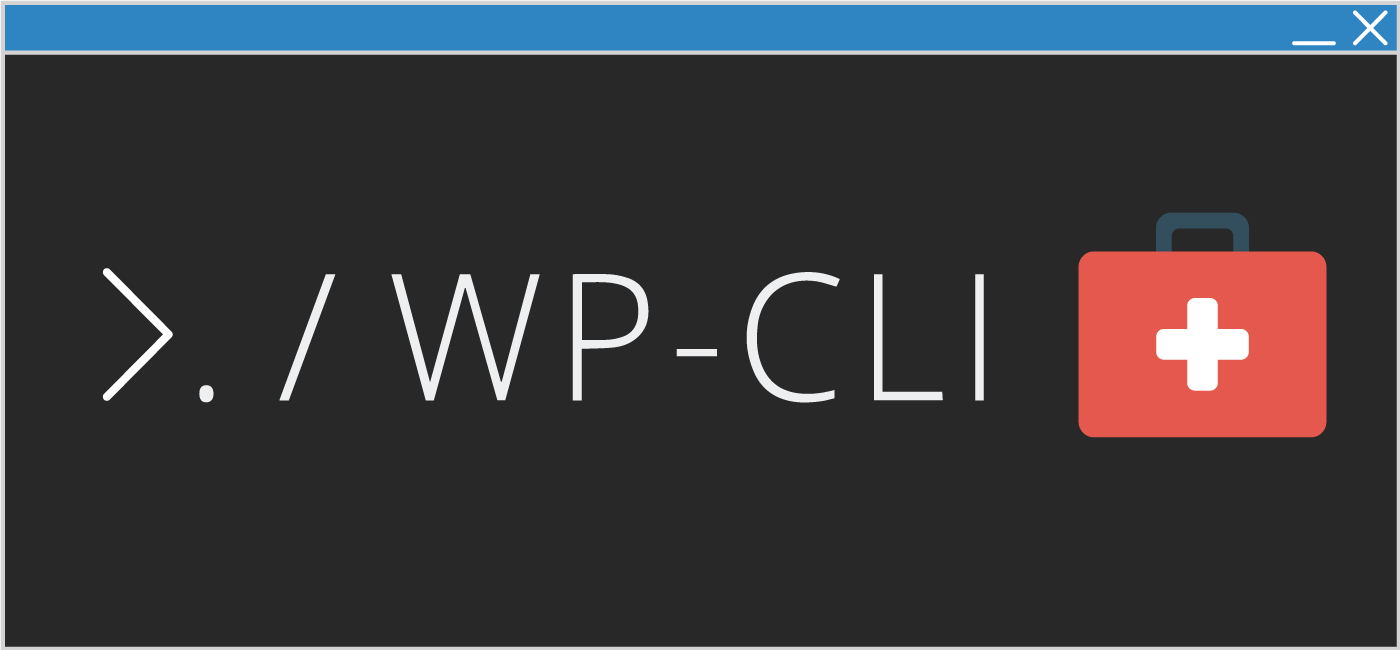
Love it! This will help a lot moving forward ?
Glad to hear it Chris!
I have a curious situation where `| autoload-options-size | success | Autoloaded options size (722kb) is less than threshold (900kb). |` but direct SQL queries show size 4MB. What’s the discrepancy about?
You can probably compare the source code of the doctor command by checking on github to see how its query compares to the query you are running. My guess is there is a difference between those two.
I would also recommend dropping `–allow-root` from all the examples, because why the added noise?
Thanks for your recommendation Leho, I use this site for copy and paste friendly documentation. Since I work on my own development environment and use the root user a lot, that is why it is here to make life easier for me and others no may do the same. The –allow-root flag doesn’t harm anything if you don’t need it 🙂
I have went through the first two commands and it seems to work up until I get to “wp doctor check autoload-options-size –allow-root” then it says “This does not seem to be a WordPress install.” I have a wordpress installed and I have url’s that are needing noindex cause someone hacked my site and created over 800 users in wordpress and some of the profiles are going to RX medication which has nothing to do with my site. Any help on this would be great! Thank you.
Hi Tyler, I’m sorry to hear that your site is experiencing these issues. It sounds like malware has infected the site and you will need to get this cleaned up ASAP, please consider getting professional help here https://guides.wp-bullet.com/codeable
Hi,
Do you have any ideas what’s wrong in this syntax:
wp db query “SELECT $(wp db prefix –allow-root)FROM ‘wp_options’ WHERE autoload=’yes’ AND option_name=’_wp_session_list'” –allow-root
It gives:
ERROR 1064 (42000) at line 1: You have an error in your SQL syntax; check the manual that corresponds to your MySQL server version for the right syntax to use near ‘WHERE autoload=’yes’ AND option_name=’_wp_session_list” at line 1
But otherwise… this is a great post!
Hi Jakke, this should do the trick:
Thanks, and now I feel a bit stupid 😉
As expected it didn’t tell anything useful.
But your story was an eye opener. I knew but I didn’t understand all possibilities of wp db command.
Happy to help, we all have off days! Have a great weekend 🙂