Monit is an awesome tool for monitoring your WordPress server. It can ensure your web server like nginx or Apache is always running as well as other crucial services. Monit will also send you email alerts. For maximum security you should not host an email server by yourself. Especially when there are free services like Mailgun that allow you to send Monit email alerts when server load is high or a service crashes.
This guide assumes you have already installed and configured Monit.
How to Configure Monit to Send Email Alerts with Mailgun
You will need your Mailgun SMTP password for the postmaster user. It can be found under your Mailgun Domains -> Domain Name -> Domain Information.
Open up your Monit configuration
sudo nano /etc/monit/monitrcAdd the blue section below to your already working Monit configuration.
Replace postmaster@mg.yourdomain.com with your Mailgun domain and your-smtp-password with the postmaster’s password.
Set webmaster@wp-bullet.com to the email address you want to receive Monit email alerts from Mailgun.
set daemon 60 #check services ever 60 seconds
set logfile /var/log/monit.log
set idfile /var/lib/monit/id
set statefile /var/lib/monit/state
#Event queue
set eventqueue
basedir /var/lib/monit/events # set the base directory where events will be stored
slots 100 # optionally limit the queue size
#Mail settings
set mail-format {
from: monit@wp-bullet.com
subject: monit alert -- $EVENT
message: $EVENT Service $SERVICE
Date: $DATE
Action: $ACTION
Host: $HOST
Description: $DESCRIPTION
Your faithful employee,
Monit }
set mailserver smtp.mailgun.org port 587
username postmaster@mg.yourdomain.com password "your-smtp-password"
using TLSV1 with timeout 30 seconds
set alert webmaster@wp-bullet.com #email address which will receive monit alerts
#http settings
set httpd port 2812 address 0.0.0.0 # allow connections on all adapters
ssl enable
pemfile /var/certs/monit.pem
# allow 0.0.0.0/0.0.0.0 # allow all IPs, can use local subnet too
# allow wp-bullet.crabdance.com # whitelist allow dynamicdns address to connect
allow admin:wp-bullet # require user 'admin' with password 'wp-bullet'
#allow modular structure
include /etc/monit/conf.d/*
Check the Monit syntax is OK.
sudo monit -tYou should see this indicating Monit can restart successfully
Control file syntax OKThen restart the Monit service
sudo service monit restartTo test the Monit email alerts are working, log in to Monit and restart a service.
You should get an email that the action completed.
If you have problems consider using a Mailgun SMTP relay, the monit configuration for mail then looks like this
set mailserver 127.0.0.1 port 25
set alert admin@wp-bullet.com #email address which will receive monit alerts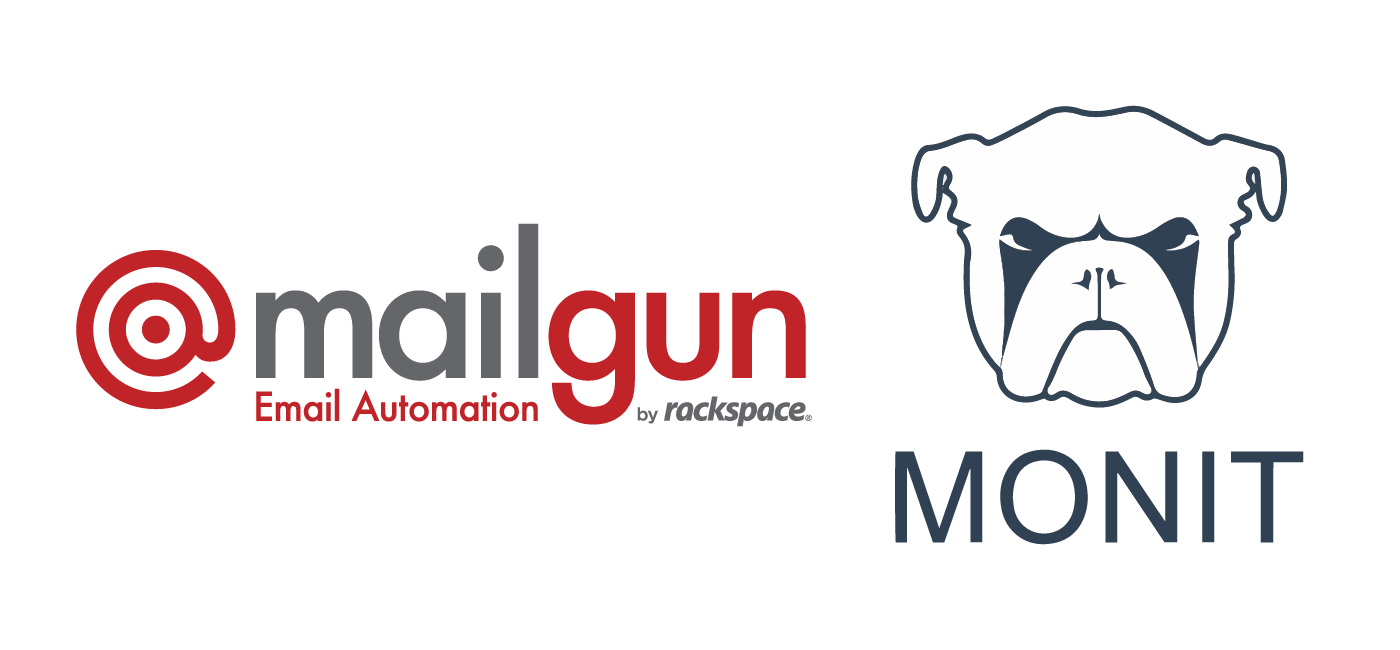
Thank you 🙂