Monit is a very flexible Monitoring tool to help ensure your services are always running. It can be used to send email alerts (guide with Mailgun) when processes crash and automatically restart them. On all the VPS and dedicated servers I set up for my clients on Codeable, I configure Monit for proactive monitoring.
wp-cron can sometimes stall and have thousands of latent cronjobs that haven’t run. Instead of monitoring this manually, this tutorial will show you how to use bash and WP-CLI to count how many cronjobs are in the wp-cron queue. Taking it one step further we will configure Monit to use this bash script and alert you by email if the number of cronjobs in queue exceed a certain number that you specify. This post is based on how to monitor WordPress folder size with Monit.
Check WordPress wp-cron Count with Monit + Email Alert
This WP-CLI command will list the cron events
wp cron event listTo get the count we can remove the column headers line from the table with sed and then count the lines with wc
wp cron event list --allow-root --skip-plugins --skip-themes | sed -n '1!p' | wc -lCreate the script
mkdir ~/scripts
nano ~/scripts/wpcronchecker.shPaste the script which takes the WordPress path as the first argument and number of cronjobs to alert if exceeded as the second argument
#!/bin/bash
# Author Mike from https://guides.wp-bullet.com
#capture first passed variable
WPPATH=$1
#capture second passed variable
CRONTHRESHOLD=$2
#get cronjob count
WPCRONCOUNT=$(wp cron event list --path=$WPPATH --allow-root --skip-plugins --skip-themes | sed -n '1!p' | wc -l)
#output cronjobs so Monit can capture it
echo "$WP_PATH has $WPCRONCOUNT cronjobs"
#provide status code for alert
if [[ $WPCRONCOUNT -gt $(( $CRONTHRESHOLD )) ]]; then
exit 1
fiMake the script executable
chmod +x wpcronchecker.shTest running the script by passing your path to the WordPress installation folder as the first parameter and the number of cronjobs that, if exceeded, should trigger an alert
bash wpcronchecker.sh /var/www/guides.wp-bullet.com/ 50You will get this output
/var/www/guides.wp-bullet.com/ has 12 cronjobsNow we can configure Monit to use this bash script and display its output
Configure Monit to Check wp-cron
Assuming you have a modular system for creating Monit configurations as outlined in the Monit installation guide, create the new snippet
sudo nano /etc/monit/conf.d/wpcroncheckIf the WordPress installation in /var/www/guides.wp-bullet.com has cronjobs in queue greater than 50 we will get an email alert.
Then every 1440 cycles line means Monit will check every 1440x the Monit interval defined in /etc/monit/monitrc
check program wp-cron
with path "/root/scripts/wpcronchecker.sh /var/www/guides.wp-bullet.com/ 50"
every 1440 cycles
if status != 0 then alert
Ctrl+X, Y and Enter to Save and Exit.
Test Monit syntax is valid with our new addition of disk space checking and alerting.
sudo monit -tReload Monit if there were no errors
sudo service monit reloadCheck in Monit and you can see the Program wp-cron running 🙂
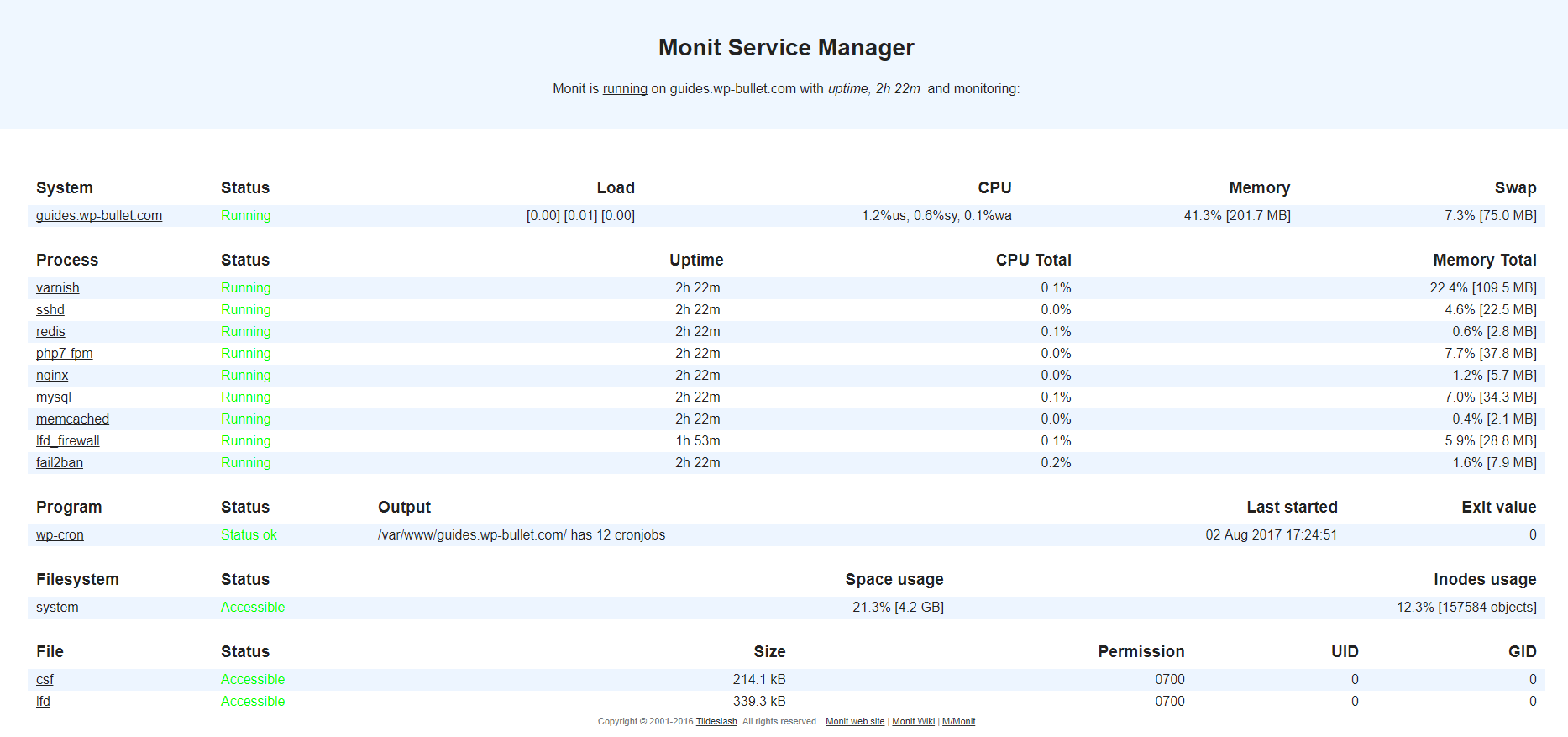
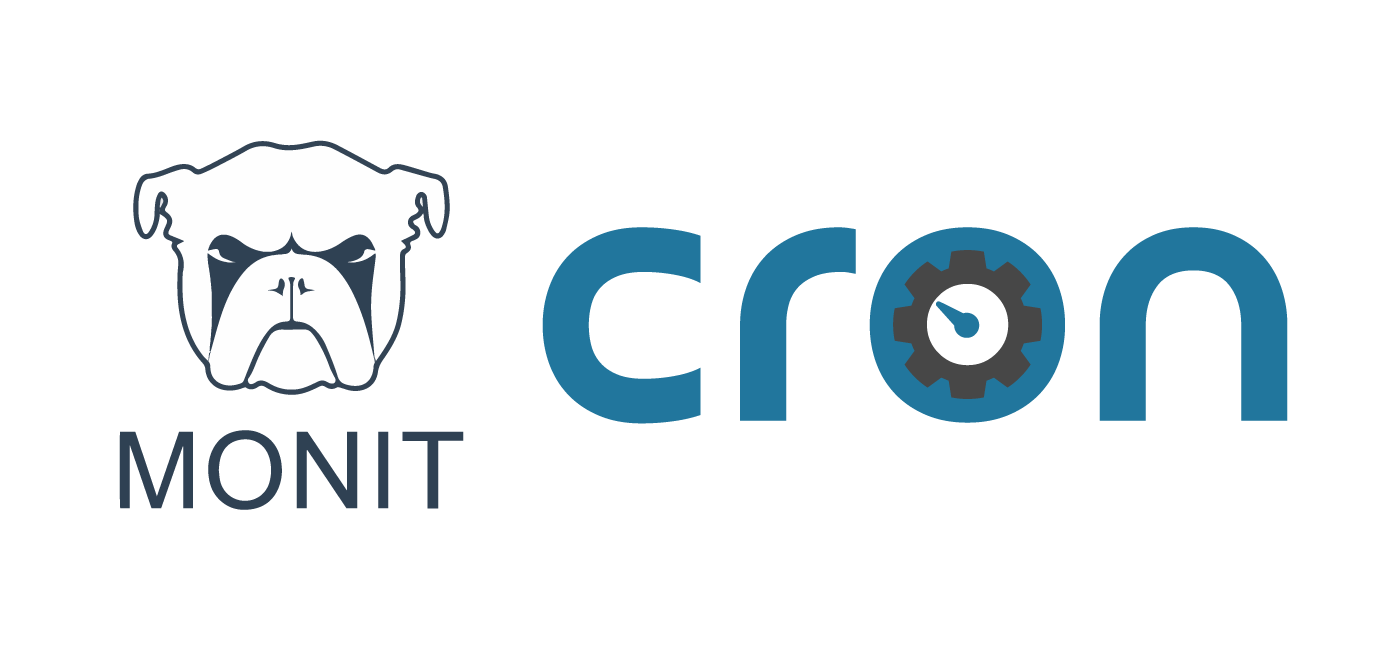
Thanks! How can I check the cron jobs run is the past? I mean for example when was the last run of one cron job?