From time to time on Codeable I need to clone a site to a VPS with root access in order to diagnose WordPress/WooCommerce performance issues. My internet connection is fast but it’s not as fast as most VPS providers’ network pipes!
When SSH isn’t available so you can use rsync to copy over large files, SFTP can be a handy workaround if the backup archives are on the source server in an (S)FTP directory. This is very similar to speeds using wget to download backup archives but that usually implies that the download backup is publicly available which we don’t always want with GDPR and all!
This tutorial will show you how to download these WordPress backup archives on to your VPS from the live server using the sftp utility on Linux for very fast transfers. I also cover how to use an SSH key for authentication and how to change the port that sftp connects to in case the SFTP server uses a port besides the default 22.
Download WordPress Backup from SFTP via Linux Command Line
Linux has an sftp command that you can use to browse SFTP servers storing your backups.
The basic syntax for sftp is using username as the SFTP user and @ ftp.address.com as the IP address or DNS name of the SFTP server
sftp username@ftp.address.comIf you are using a different port on the SFTp server you can specify this with the -oPort flag.
Here is an example on WPEngine.
sftp -oPort=2222 mywpengine-mike@mywpengine.sftp.wpengine.comYou can also specify an SSH private key to use with the -oIdentityFile flag.
Here is an example for accessing a site on Kinsta on port 25556
sftp -oIdentifyFile=/home/wpbullet/id_rsa.key -oPort=25556 wpbulletkinsta-mike@35.225.43.3Once you have successfully logged in, you will get to this prompt sftp> indicating you are in an active sftp session
sftp>The ls command will list the files and folders so we can make sure we are in the right path
sftp> lsUsing the cd (change directory) command we can enter the _wpeprivate folder
sftp> cd _wpeprivateWe can now download the backup archive using the get command followed by the filename of the backup archive.
sftp> get filenameIt is a very beautiful thing to see a database backup downloading so quickly!
Fetching /_wpeprivate/wp_mytestsite.sql to wp_mytestsite.sql 100% 378MB 34.4MB/s 00:11
/_wpeprivate/wp_mytestsite.sqlDownload WordPress Backup from FTP via Linux Command Line
You will need the ftp binary first, to install this on Debian and Ubuntu use this
sudo apt install ftpThen you can use the ftp commmand like this where ftp.flamecgi.wp-bullet.com is the FTP address you want to download the backup from
ftp ftp.flamecgi.wp-bullet.comYou will get some output like this where you will be prompted for your FTP username and password
Connected to ftp.flamecgi.wp-bullet.com.
220---------- Welcome to Pure-FTPd [privsep] [TLS] ----------
220-You are user number 1 of 50 allowed.
220-Local time is now 09:51. Server port: 21.
220-This is a private system - No anonymous login
220-IPv6 connections are also welcome on this server.
220 You will be disconnected after 15 minutes of inactivity.
Name (ftp.flamecgi.wp-bullet.com:root): mike@flamecgi.wp-bullet.com
331 User mike@flamecgi.wp-bullet.com OK. Password required
Password:
230 OK. Current restricted directory is /
Remote system type is UNIX.
Using binary mode to transfer files.You will now see this prompt indicating you are in an active FTP session
ftp>In terms of downloading the backup file it is the same as it was for the sftp command
ftp> get filenameAnd enjoy the speed!
Sources
Tecmint SFTP Tips
Using a Different SFTP Port
Specifying Keyfile for SFTP
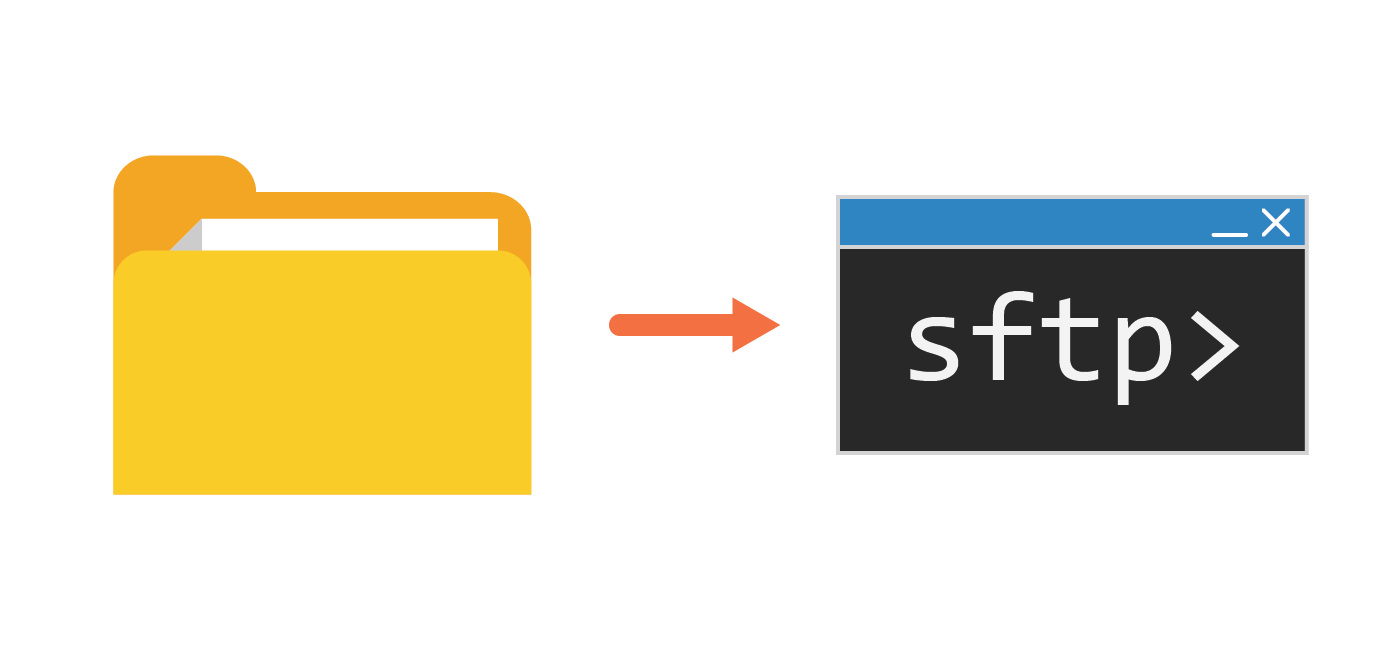
1 thought on “Download WordPress Backup Fast from (S)FTP via Linux Command Line”
Comments are closed.