Linux systems make solid web servers for hosting WordPress sites. Like all servers, for one reason or another services can be unstable or crash. Monit can help monitor your web server to ensure all of its essential processes are running. It will send you email alerts if load becomes excessively high usually meaning a process has gone amok or you are under attack.
An array of Monit configurations for monitoring your WordPress server will be posted to make sure everything is running as smoothly as possible and all your services are running.
Install Latest Monit on Ubuntu 16.04 and Later
Installation overview
- Create an SSL Certificate for the Monit web interface
- Install the latest Monit
- Enable a basic Monit configuration
Secure Monit with SSL Certificate
We want Monit to be secure so first we are going to generate an SSL certificate for the Monit web interface.
Install OpenSSL
sudo apt install openssl -yCreate the SSL certs folder
sudo mkdir -p /var/certsGenerate an SSL key, you can enter the information it prompts for if you want but you can also just leave it blank.
sudo openssl req -new -x509 -days 365 -nodes -out /var/certs/monit.pem -keyout /var/certs/monit.pemModify the permissions of the SSL certificate to prevent this error
monit: The SSL server PEM file '/var/certs/monit.pem' must have permissions no more than -rwx------ (0700); right now permissions are -rw-r--r-- (0644).
/etc/monit/monitrc:124: Error: SSL server PEM file permissions check failed 'allow'This command changes the permissions of the Monit ssl certificate
sudo chmod 0700 /var/certs/monit.pemInstall Latest Monit on Ubuntu
Install Monit from the Ubuntu repository
sudo apt install monit -yCheck your Monit version
sudo monit -VIf you get this version information then you have a somewhat current version of Monit.
Verify the latest Monit version here.
This is Monit version 5.18
Built with ssl, with pam and with large files
Copyright (C) 2001-2016 Tildeslash Ltd. All Rights Reserved.If you don’t get any version information you can install the latest Monit now.
Stop the Monit service first since we are going to overwrite the old Monit binary with a new one.
Install html2text to easily parse the Monit download URL.
sudo service monit stop
sudo apt install monit html2text -yCheck your CPU architecture since it determines which Monit binary you will use.
uname -mIf you see x86_64 you don’t have to change anything below.
If you see i686 you need the 32 bit version i.e. change -linux-x64.tar.gz to -linux-x86.tar.gz
MONITVER=$(wget -q https://mmonit.com/monit/dist/binary/ -O - | html2text | grep DIR | tail -n 1 | tr -d / | awk '{print $2}')
cd /tmp
wget https://mmonit.com/monit/dist/binary/$MONITVER/monit-$MONITVER-linux-x64.tar.gz
tar -xf monit-*
cd monit-*
sudo cp bin/monit /usr/bin/monit
sudo ln -s /etc/monit/monitrc /etc/monitrcNow restart the Monit Service
sudo service monit restartBasic Monit Configuration
Back up the original Monit configuration
sudo mv /etc/monit/monitrc /etc/monit/monitrc.bakCreate a new Monit configuration
sudo nano /etc/monit/monitrcPaste this Monit configuration as a starting point.
The Mail settings configuration below can be uncommented (by removing # starting from set mail-format line) and used for sending Monit alerts through gmail. If you use Mailgun then follow this guide for configuring Monit email alerts with Mailgun
The http section sets the username and password for the Monit web interface, we also specify the SSL certificate generated earlier.
If you use Dynamic DNS for security then uncomment that line by deleting the # symbol and setting your Dynamic DNS address.
Finally the last line allows a nice modular structure for the individual Monit configurations for monitoring each service.
set daemon 60 #check services every 60 seconds
set logfile /var/log/monit.log
set idfile /var/lib/monit/id
set statefile /var/lib/monit/state
#Event queue
set eventqueue
basedir /var/lib/monit/events # set the base directory where events will be stored
slots 100 # optionally limit the queue size
#Mail settings
# set mail-format {
# from: monit@$HOST
# subject: monit alert -- $EVENT $SERVICE
# message: $EVENT Service $SERVICE
# Date: $DATE
# Action: $ACTION
# Host: $HOST
# Description: $DESCRIPTION
#
# Your faithful employee,
# Monit }
# set mailserver smtp.gmail.com port 587
# username "wp" password "bullet"
# using TLSV1 with timeout 30 seconds
# set alert webmaster@wp-bullet.com #email address which will receive monit alerts
#http settings
set httpd port 2812 address 0.0.0.0 # allow port 2812 connections on all network adapters
ssl enable
pemfile /var/certs/monit.pem
allow 0.0.0.0/0.0.0.0 # allow all IPs, can use local subnet too
# allow wp-bullet.crabdance.com # allow dynamicdns address to connect
allow wp:"bullet" # require user wp with password bullet
#allow modular structure
include /etc/monit/conf.d/*
include /etc/monit/conf-enabled/*Ctrl+X, Y and Enter to save
Modify permissions of the new monit configuration to avoid this error
The control file '/etc/monit/monitrc' must have permissions no more than -rwx------ (0700); right now permissions are -rw-r--r-- (0644).Fix the permissions of the Monit configuration file
sudo chmod 0700 /etc/monit/monitrcTest monit syntax is correct for the configuration file
sudo monit -tYou should see the OK below, if you don’t it’s ok, it can happen on older Ubuntu distros.
Control file syntax OKThen restart Monit
sudo service monit restartNow open a browser and go to your local ip with https not http: https://ip.address:2812 and enter your log in credentials (in the example wp with password bullet) to make sure the base install of Monit is working.
Sources
HTPC Guides Monit Installation
Monit Binary Installation
EasyEngine Monit Installation
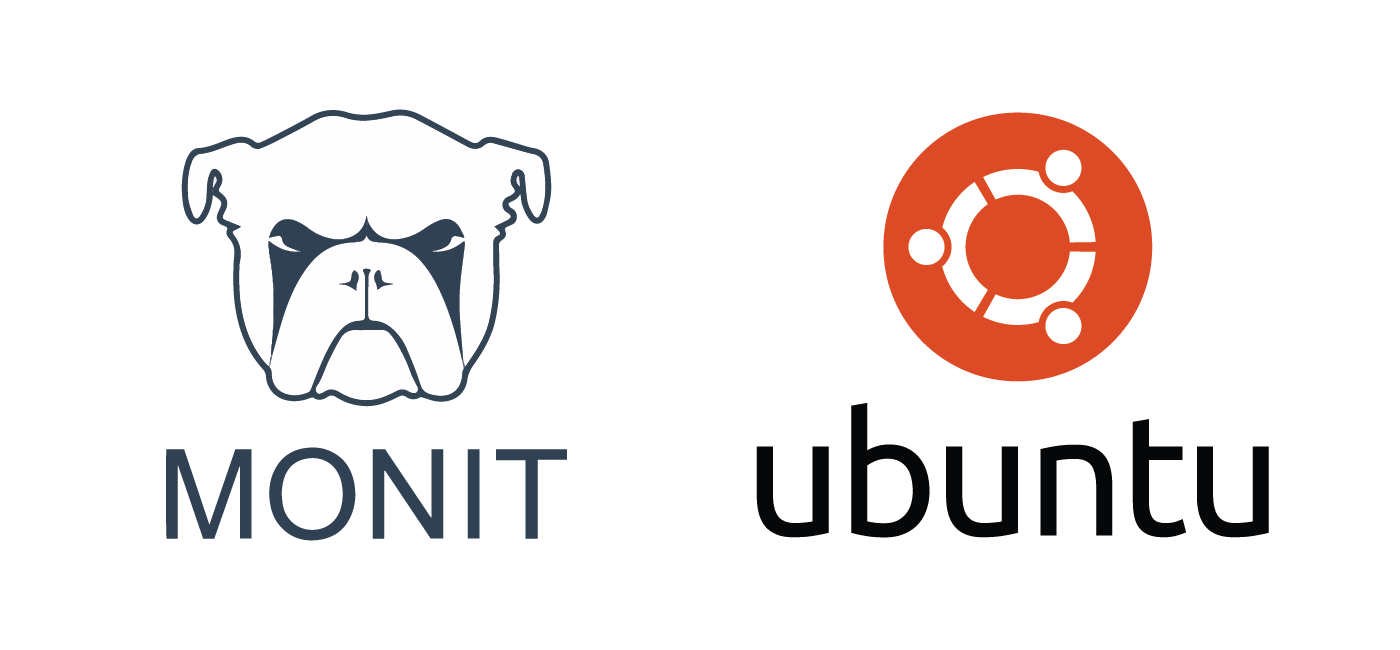
Thanks for this guide. It’s worth adding that some browsers will require a security exception because the monit cert is self-signed.
One issue I’m having with this guide: Monit (5.20.0 in this case) starts no problem but when I try a command such as restarting a service, I get: Invalid CSRF Token. Apparently this is a known issue that should be fixed in the next version: https://bitbucket.org/tildeslash/monit/issues/535/invalid-csrf-token
For now, I’ve gone back to good ol’ HTTP.
Thanks Jacob, you are right since it is self-signed.